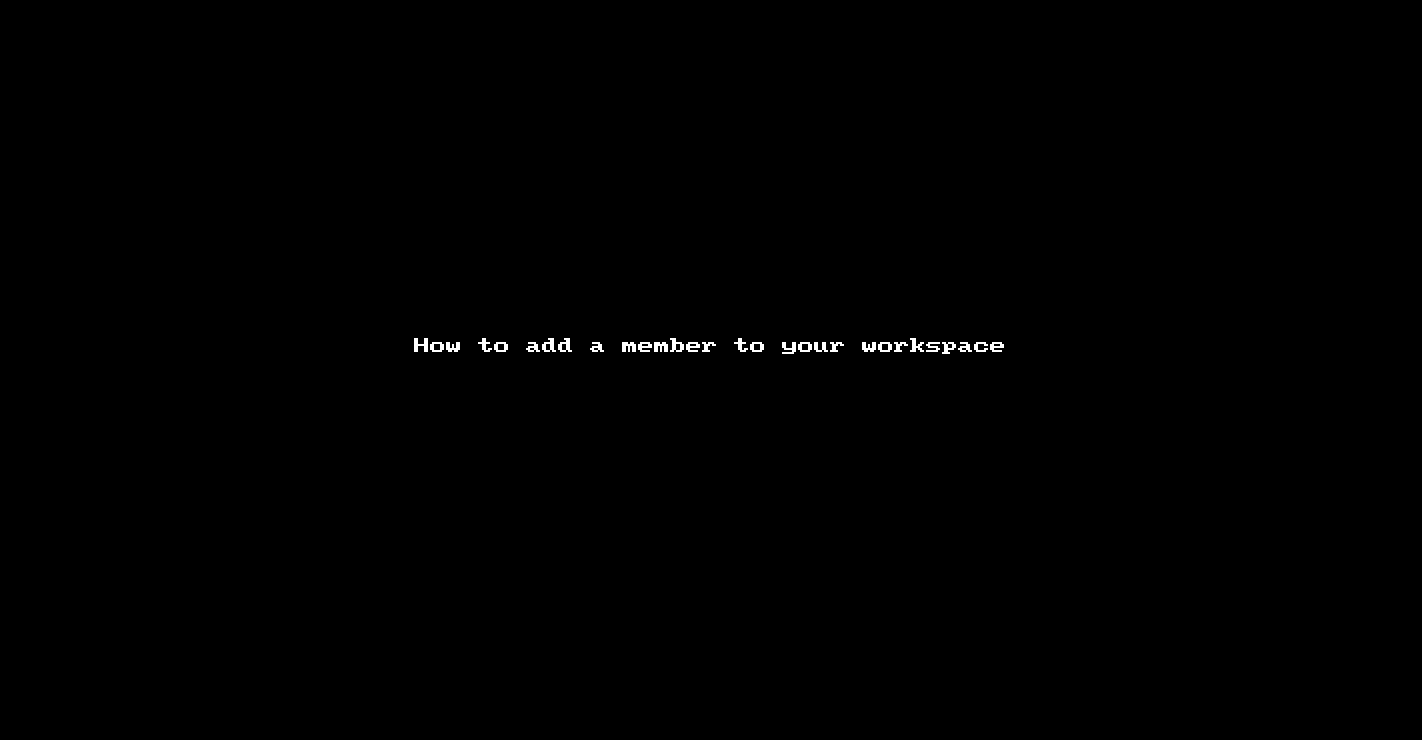Adding a member to your workspace can help delegate responsibilities and/or maintain your workspace while you're away.
Workspace members have certain role permission. An admin has full power, while other roles have limited access and control.
To add a member to your workspace and assign them a role, please follow the steps below:
-
Go to Settings (upper right, when you click your name or icon).
-
Find Members in the left navigation menu.
-
Click Add Workspace Member button.
-
Fill in the details as needed.
-
Hit Invite to email the person the link.
See it in action:
To remove a member from your workspace, please follow the steps below:
-
Go to Settings (upper right, when you click your name or icon).
-
Find Members in the left navigation menu.
-
Look for the specific member to remove, and click the three small dots to the right of the name, and select Remove Member.