Starting with Engage Pro plan, you can create an outbound campaign to engage with your contacts.
IMPORTANT: To ensure that your SMS outbound campaign works correctly, please enter your phone numbers and timezone in the general settings.
Creating an Outbound Campaign
To set up one, please follow the steps indicated below:
-
Log in to your workspace.
-
Click on Outbound tab on top, then select Campaigns.
-
Select the campaign type, launch date, and the fundraising page you are setting this up for, and then create a name for this campaign.
-
Hit Add Campaign to save.
-
This will save your campaign as a draft. To schedule it, please follow the steps indicated in the next section, Editing Your Outbound Campaign.
See it in action:
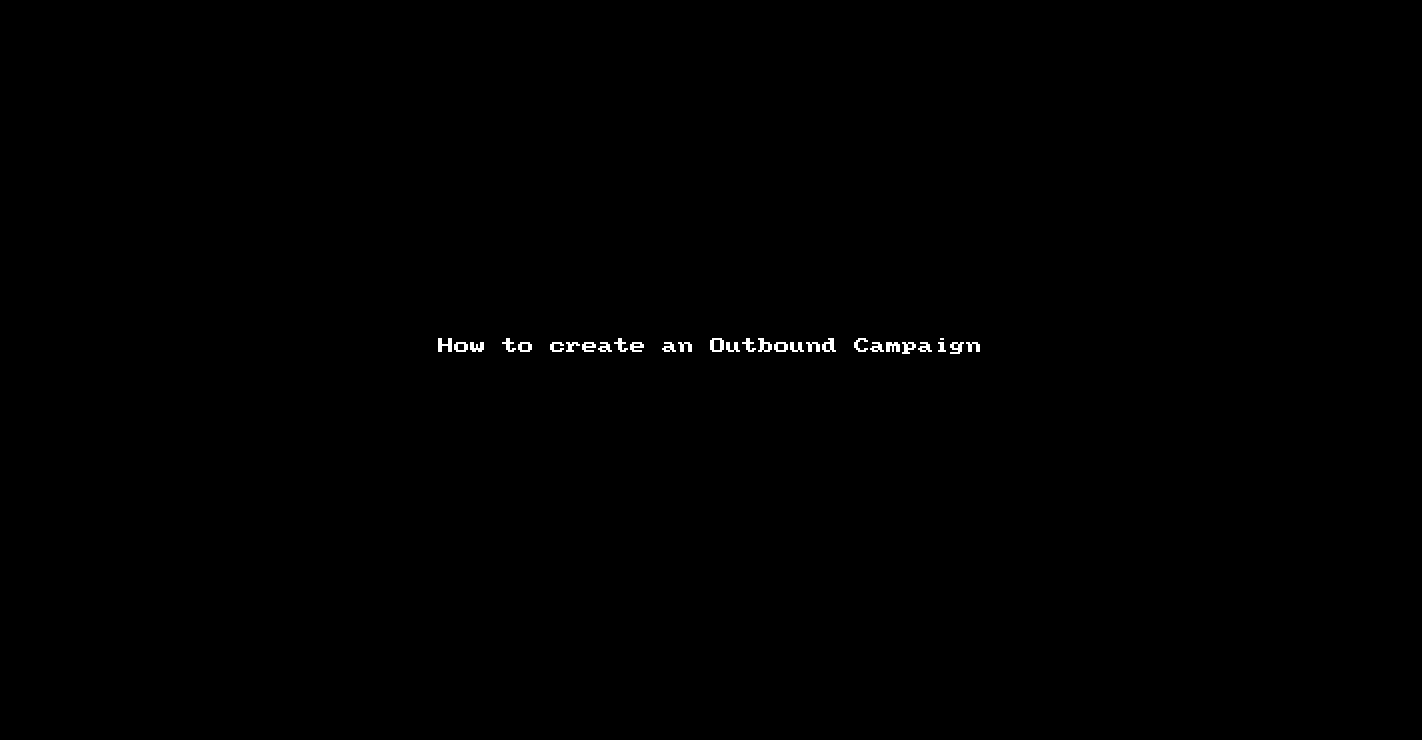
Editing Your Outbound Campaign
At times, you may want to edit your campaign because you want to schedule a different launch date and/or time, or perhaps associate it with a different fundraising page. To perform this action, please follow the steps below:
1. Log in to your workspace (if you haven't already).
2. Hover over the Outbound tab at the top and select Campaigns from the dropdown menu.
3. Choose the campaign you want to edit and click on Edit to the right of it.
4. On the campaign editing page, select Schedule Campaign to choose a new date and/or time. Click Schedule when you're finished.
5. To associate the campaign with a different fundraising page, simply select it from the dropdown under Fundraising Page. No need to press any additional buttons, as the changes are saved automatically.
See it in action:
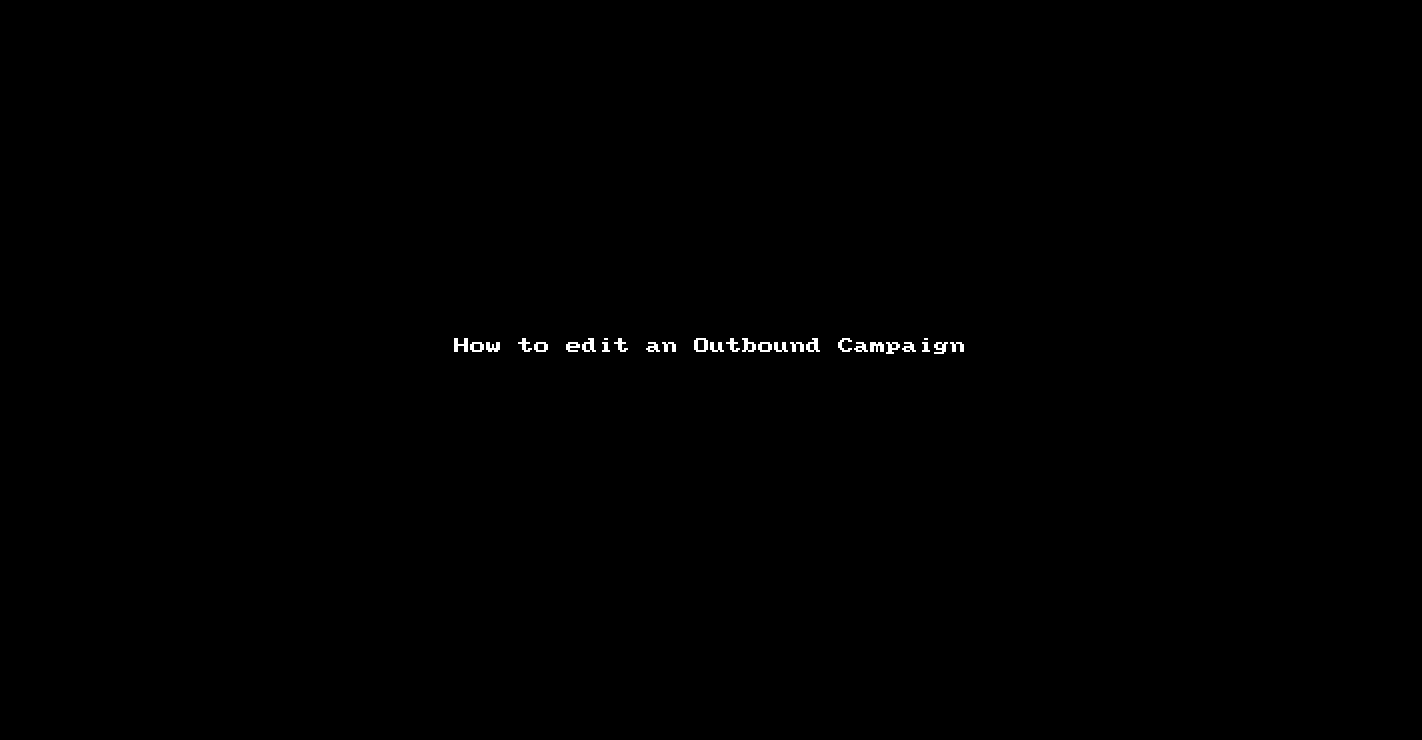
Renaming Your Campaign
To rename a campaign, just click on the small arrow right beside Edit, then select Rename. Enter the new name and click on Rename button. See screencast below to show you how it's done:
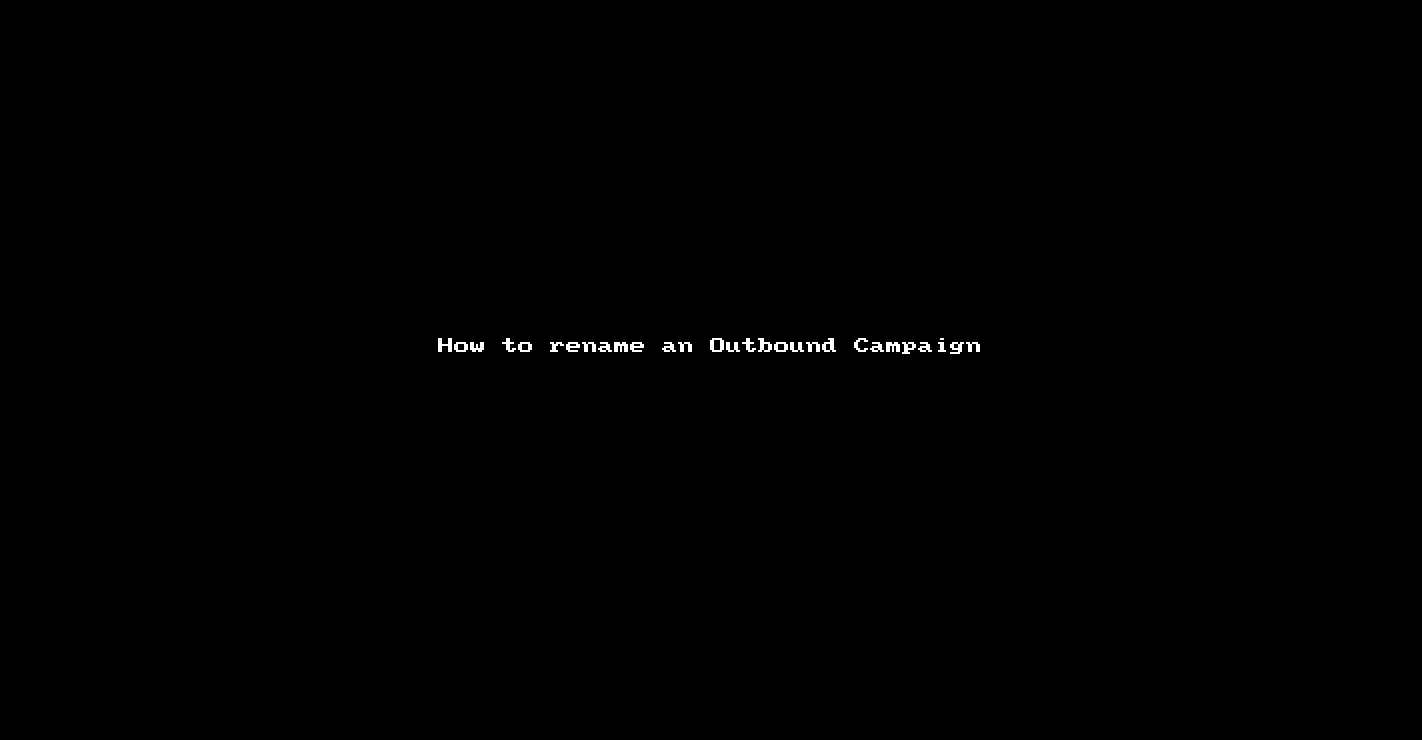
Testing Your Campaign (For SMS Campaign only)
If you want to check if your campaign is functioning properly or how it appears, navigate back to Campaigns, select the campaign you wish to test, and click on the Send Test SMS button. Input your phone number so that you can receive the test message.