With a custom domain, you may host fundraising pages and send emails from your own address. Before you begin, you must first verify it.
Prerequisites:
-
Login information to your Kindest workspace
-
Active Kindest Pro (Engage) subscription
-
Login information to your domain registrar (GoDaddy, Domain.com, Bluehost, etc.)
Choosing a Subdomain
Use the donate.* or give.* subdomains to host your fundraising sites. If your website's domain is www.example.com, you can use donate.example.com as a subdomain.
Please follow the steps below:
-
Navigate to the Custom Domain section of your workspace settings and add your custom domain.
Navigate to the Custom Domain section of your workspace settings and add your custom domain.
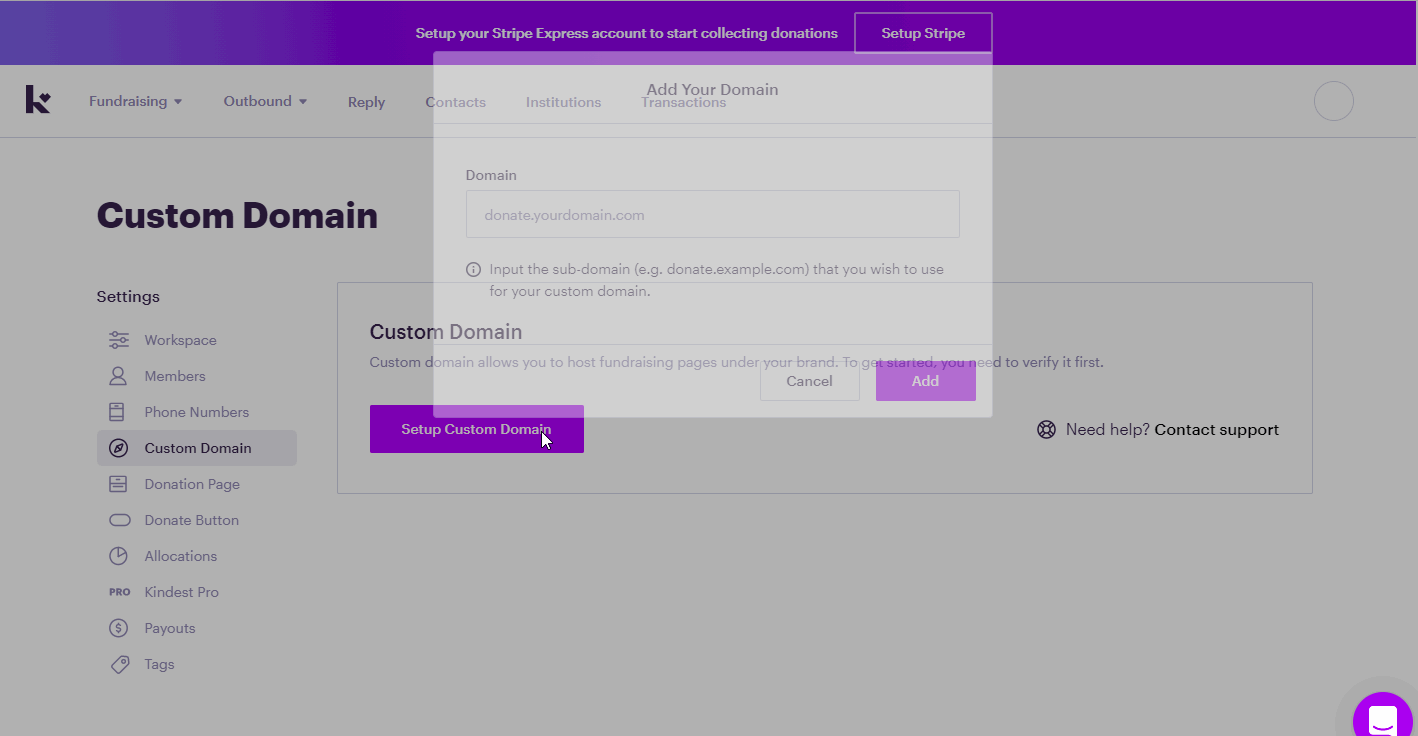
Your custom domain is currently being verified. A set of instructions on how to update your DNS settings will be sent to you.
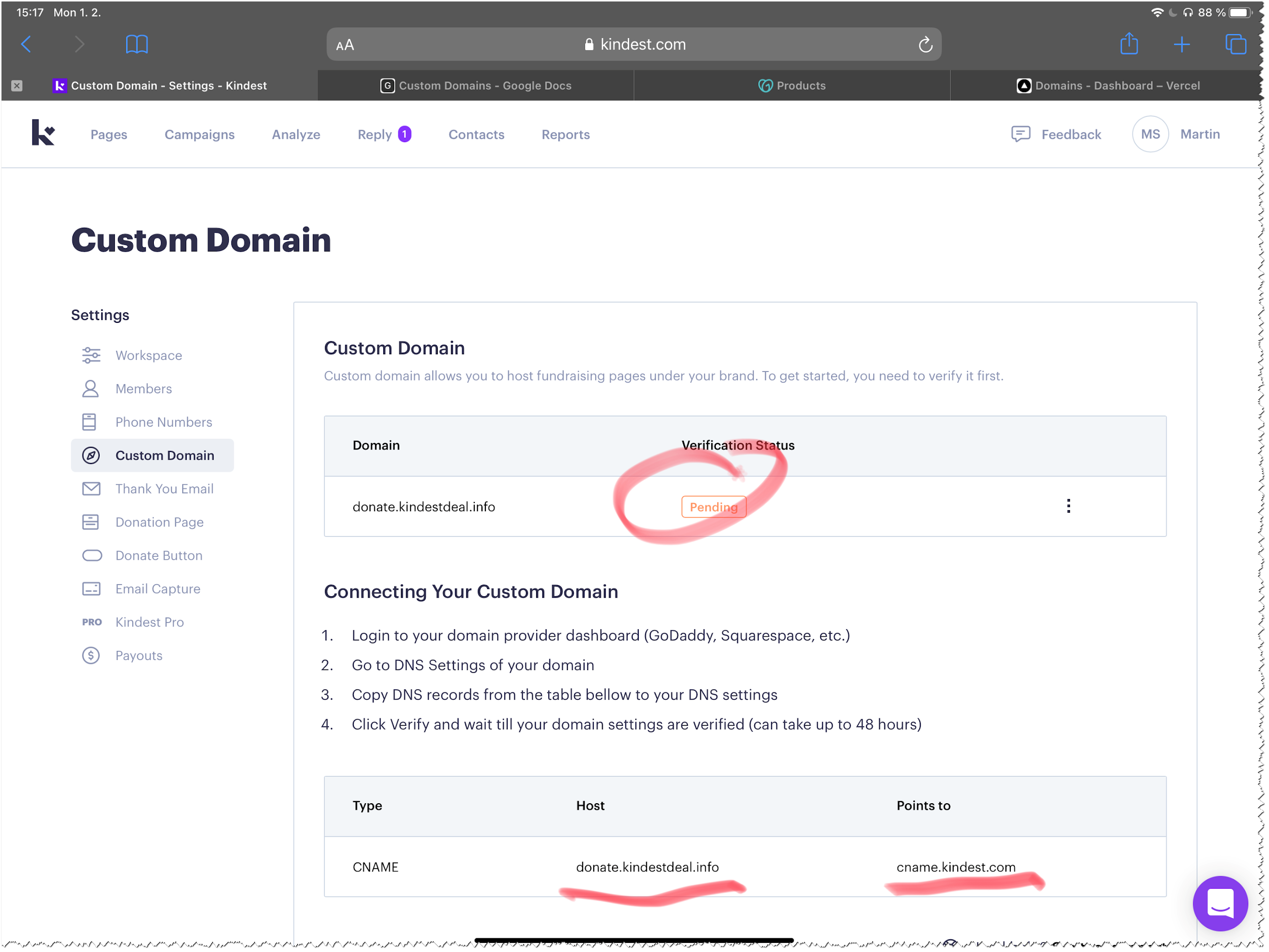
2. Go to your domain registrar account's DNS management area (for example, GoDaddy).
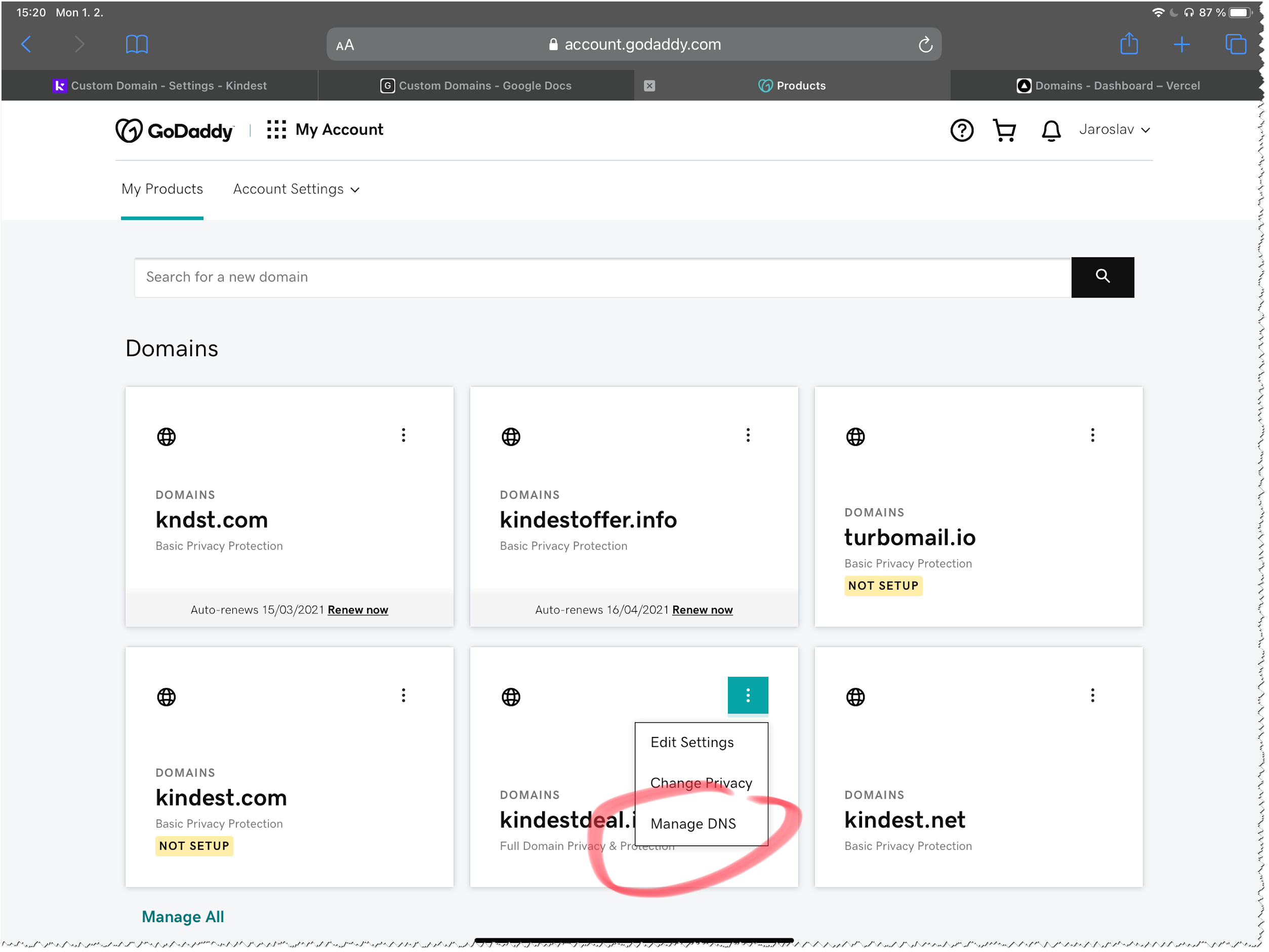
3. Follow the steps in step 2 to create a new CNAME record, selecting CNAME as the Type, your custom subdomain as the host (in our example, we chose donate), and cname.kindest.com as the Points to.
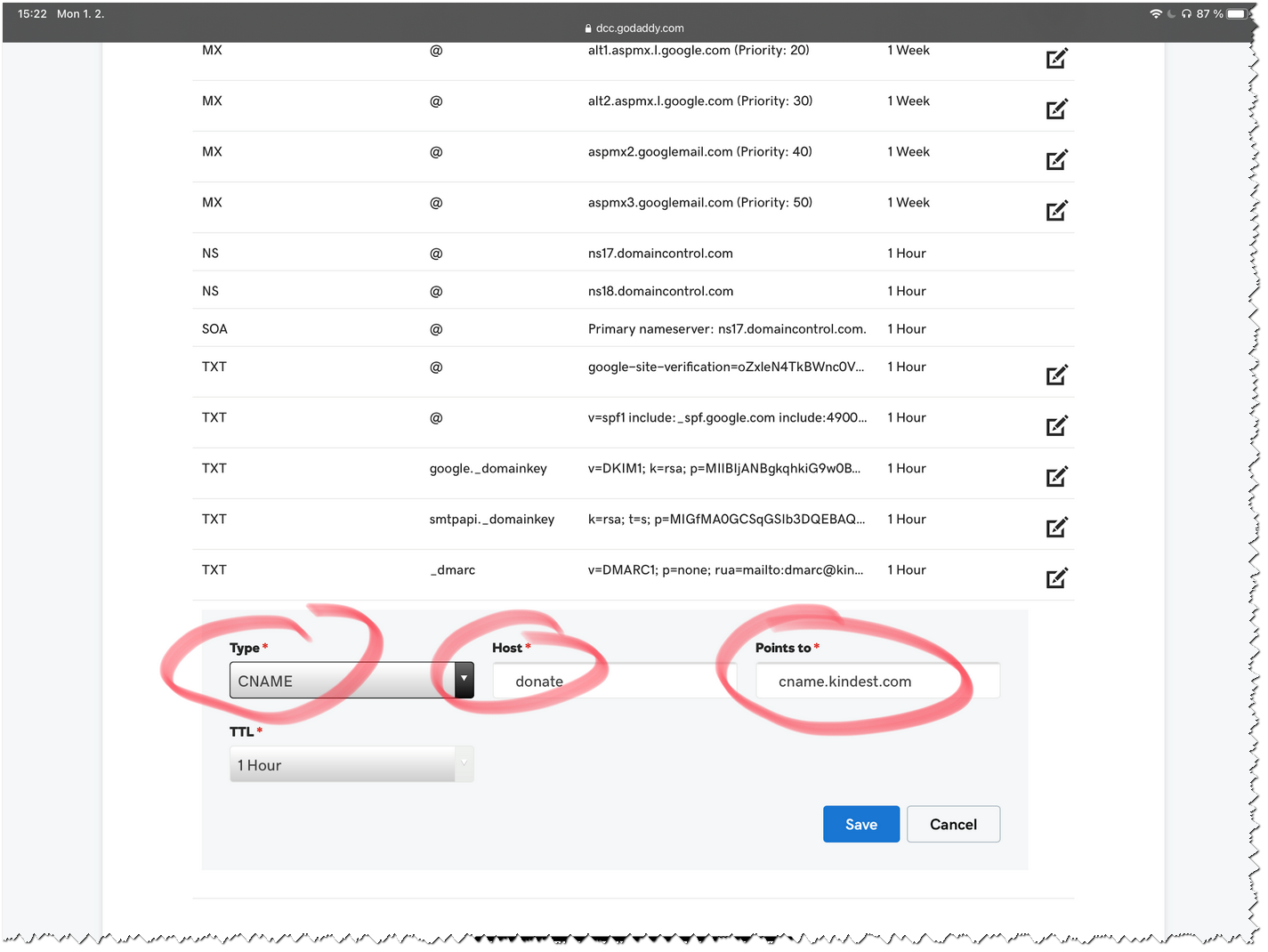
4. Wait for custom domain verification. Domain validation takes 15 minutes, however DNS changes can take up to 48 hours to fully propagate. Refresh the dashboard to see the latest status.
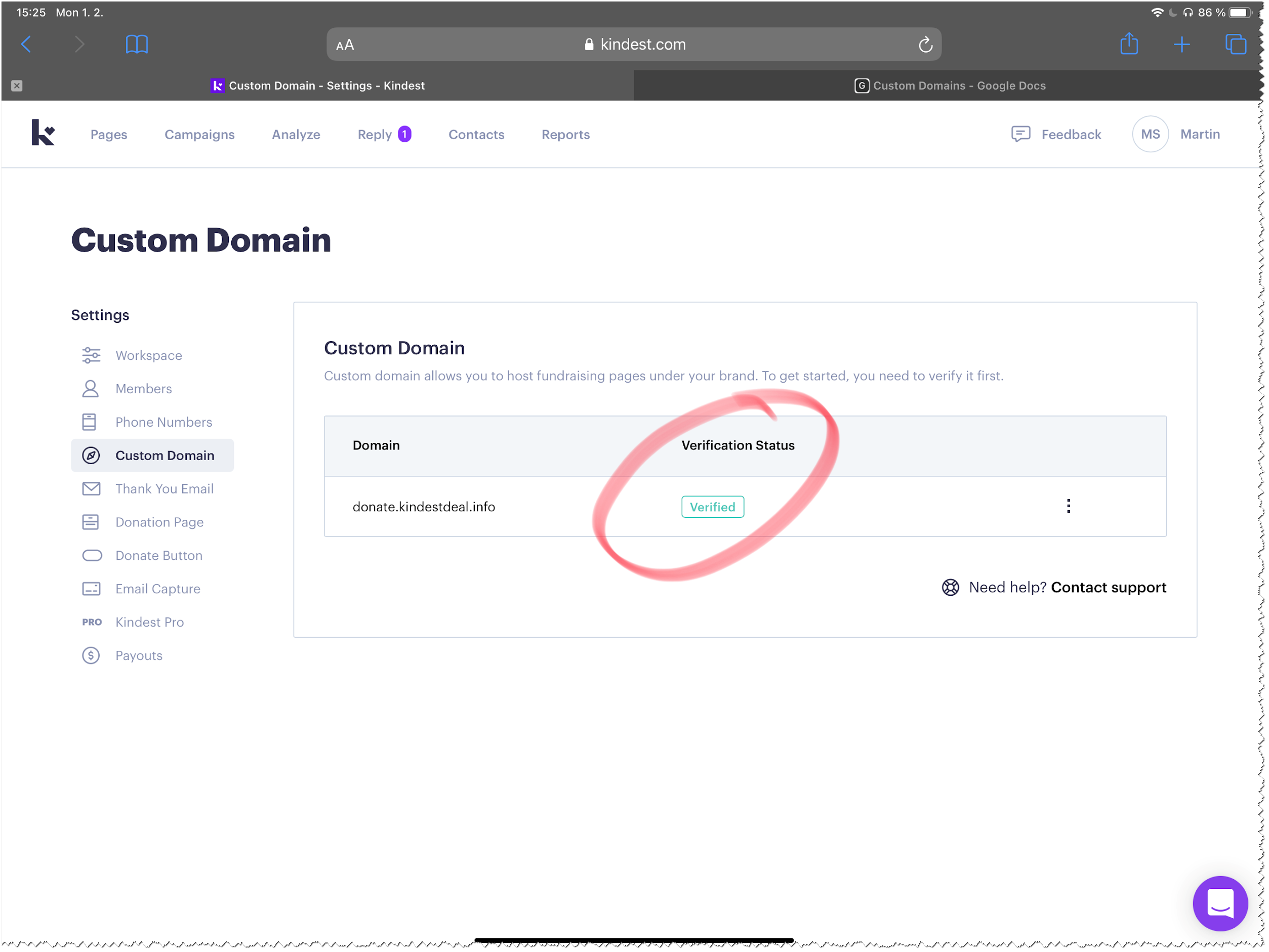
5. Once validated, your fundraising sites will be available from that domain. Test a random fundraiser page by clicking View Page or Copy Link.